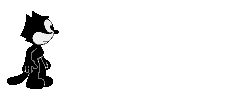-
- Posts: 5
- Joined: Thu Mar 17, 2011 1:48 pm
I've a very simple question that nobody can seem to answer....
I have created a calibration curve and the equation of the line is displayed in exponential notation (see the highlighed column below.

I would really prefer to have more information than that, but when I try to edit the column properties the data precision and exponential notation is grey-ed out so I can't change this. The is the same when I try to display it in preview publisher.
Can anyone help me to fix this so that I can show all digits in a number without the exponential notation?
If so, that would be so greatly appreciated.
Thanks in advance,
André